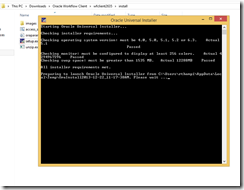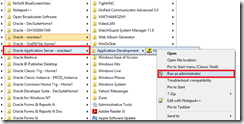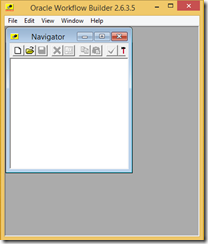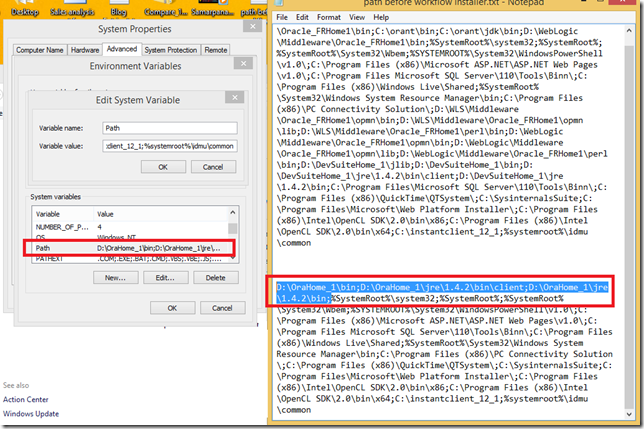Coudn't stop myself from copying this post from:
http://www.oracleappsdeveloper.com/2014/02/oracle-apps-r12-subledger-accounting.html
:)
XLA Table joinsGL_JE_BATCHES (je_batch_id)
=> GL_JE_HEADERS (je_batch_id)
GL_JE_HEADERS (je_header_id)
=> GL_JE_LINES (je_header_id)
GL_JE_LINES (je_header_id,
je_line_num) => GL_IMPORT_REFERENCES (je_header_id,
je_line_num)
GL_IMPORT_REFERENCES (gl_sl_link_table, gl_sl_link_id)
=> XLA_AE_LINES (gl_sl_link_table, gl_sl_link_id)
XLA_AE_LINES
(application_id, ae_header_id) => XLA_AE_HEADERS (application_id,
ae_header_id)
XLA_AE_HEADERS (application_id, event_id) => XLA_EVENTS
(application_id, event_id)
XLA_EVENTS (application_id, entity_id)
=> XLA.XLA_TRANSACTION_ENTITIES (application_id,
entity_id)
Transaction Entity Codes and idsxte.entity_code
=
'TRANSACTIONS' or
'RECEIPTS' or
'ADJUSTMENTS' or
'PURCHASE_ORDER'
or
'AP_INVOICES' or
'AP_PAYMENTS' or
'MTL_ACCOUNTING_EVENTS'
or
'WIP_ACCOUNTING_EVENTS'
xte.source_id_int_1 =
'INVOICE_ID'
or
'CHECK_ID' or
'CUSTOMER_TRX_ID'
or
'TRANSACTION_ID'
XLA_EVENTS:SELECT * FROM
xla_events xe
WHERE xe.application_id = 222
AND xe.entity_id IN
(
SELECT xte.entity_id
FROM xla.xla_transaction_entities xte
WHERE
xte.application_id = 222
AND xte.entity_code = 'TRANSACTIONS'
AND
xte.source_id_int_1 = 10066)
XLA_AE_HEADERS:SELECT *
FROM xla_ae_headers xah WHERE xah.application_id = 222
AND xah.entity_id IN
(
SELECT xte.entity_id
FROM xla.xla_transaction_entities xte
WHERE
xte.application_id = 222
AND xte.entity_code = 'TRANSACTIONS'
AND
xte.source_id_int_1 = 10066)
XLA_AE_LINES:SELECT xal.*
FROM xla_ae_lines xal, xla_ae_headers xah WHERE xal.application_id =
xah.application_id
AND xal.ae_header_id = xah.ae_header_id
AND
xah.application_id = 222
AND xah.entity_id IN (
SELECT
xte.entity_id
FROM xla.xla_transaction_entities xte
WHERE
xte.application_id = 222
AND xte.entity_code = 'TRANSACTIONS'
AND
xte.source_id_int_1 =
10066)
XLA_DISTRIBUTION_LINES:SELECT xdl.* FROM
xla_distribution_links xdl, xla_ae_headers xah WHERE xdl.application_id =
xah.application_id
AND xdl.ae_header_id = xah.ae_header_id
AND
xah.application_id = 222
AND xah.entity_id IN (
SELECT
xte.entity_id
FROM xla.xla_transaction_entities xte
WHERE
xte.application_id = 222
AND xte.entity_code = 'TRANSACTIONS'
AND
xte.source_id_int_1 = 10066)
XLA_AE_HEADER status
Columns Table stores important status Information
GL Transfer
Status Code (GL_TRANSFER_STATUS_CODE)The GL transfer status code of the
sub-ledger journal entry has one of the following values:
Not
transferred
Selected to transfer
Transferred
When a sub-ledger journal
entry is created and completed, the value of this column is Not transferred. The
Transfer to GL process updates this column when the subledger journal entry is
transferred to General Ledger.
Subledger Journal Entry Status Code
(ACCOUNTING_ENTRY_STATUS_CODE)A subledger journal entry can have a
status of Draft, Final, Incomplete, Invalid or Invalid Related Entry.
Draft:
The entry status is set to Draft when the following conditions are
met:
Final: The entry status is set to Final when the following conditions
are met:
Incomplete: The entry status is set to Incomplete when the following
condition is met:
Invalid Related Entry: The entry status is set to Invalid
Related Entry when the following condition is met:
The subledger journal
entry is valid, but one or more of the other subledger journal entries
associated with the same accounting event are
invalid.
XLA_DISTRIBUTION_LINKS table join based on Source
Distribution Types
xdl.source_distribution_type = 'AP_PMT_DIST '
and
xdl.source_distribution_id_num_1 =
AP_PAYMENT_HIST_DISTS.payment_hist_dist_id
---------------
xdl.source_distribution_type
= 'AP_INV_DIST'
and xdl.source_distribution_id_num_1 =
AP_INVOICE_DISTRIBUTIONS_ALL.invoice_distribution_id
---------------
xdl.source_distribution_type
= 'AR_DISTRIBUTIONS_ALL'
and xdl.source_distribution_id_num_1 =
AR_DISTRIBUTIONS_ALL.line_id
and AR_DISTRIBUTIONS_ALL.source_id =
AR_RECEIVABLE_APPLICATIONS_ALL.receivable_application_id
---------------
xdl.source_distribution_type
= 'RA_CUST_TRX_LINE_GL_DIST_ALL'
and xdl.source_distribution_id_num_1 =
RA_CUST_TRX_LINE_GL_DIST_ALL.cust_trx_line_gl_dist_id
---------------
xdl.source_distribution_type = 'MTL_TRANSACTION_ACCOUNTS'
and
xdl.source_distribution_id_num_1 =
MTL_TRANSACTION_ACCOUNTS.inv_sub_ledger_id
---------------
xdl.source_distribution_type
= 'WIP_TRANSACTION_ACCOUNTS'
and xdl.source_distribution_id_num_1 =
WIP_TRANSACTION_ACCOUNTS.wip_sub_ledger_id
---------------
xdl.source_distribution_type
= 'RCV_RECEIVING_SUB_LEDGER'
and xdl.source_distribution_id_num_1 =
RCV_RECEIVING_SUB_LEDGER.rcv_sub_ledger_id